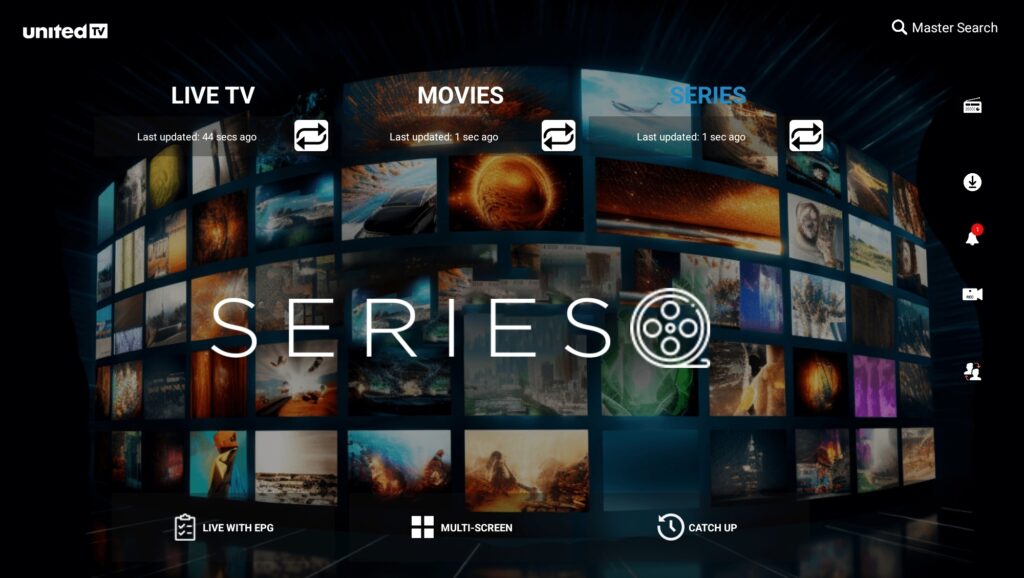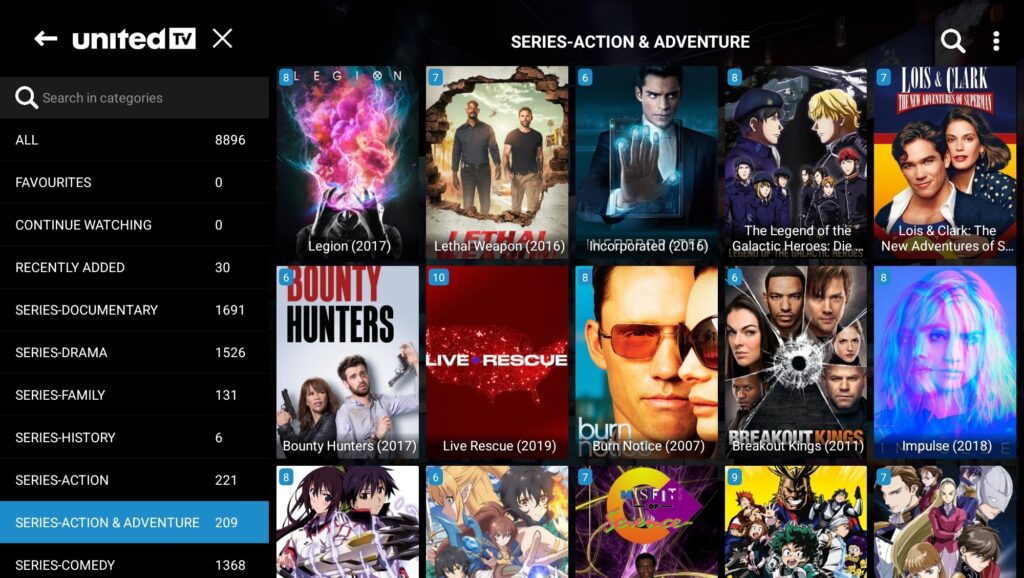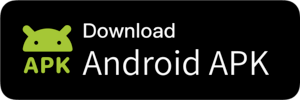DOWNLOAD HERE or click the button above
Please play the short video on how to install an APK file on an Android phone. Follow these instructions with the UnitedTV APK App file. Download by clicking on the link above.
Download and Install the UnitedTV App on other Android devices
Learn how to download and install 3rd party apps on your Android device using APK files.
Please note that you must have an account with UnitedTV. Once installed, you will need to add the user name and password that was provided with your subscription.
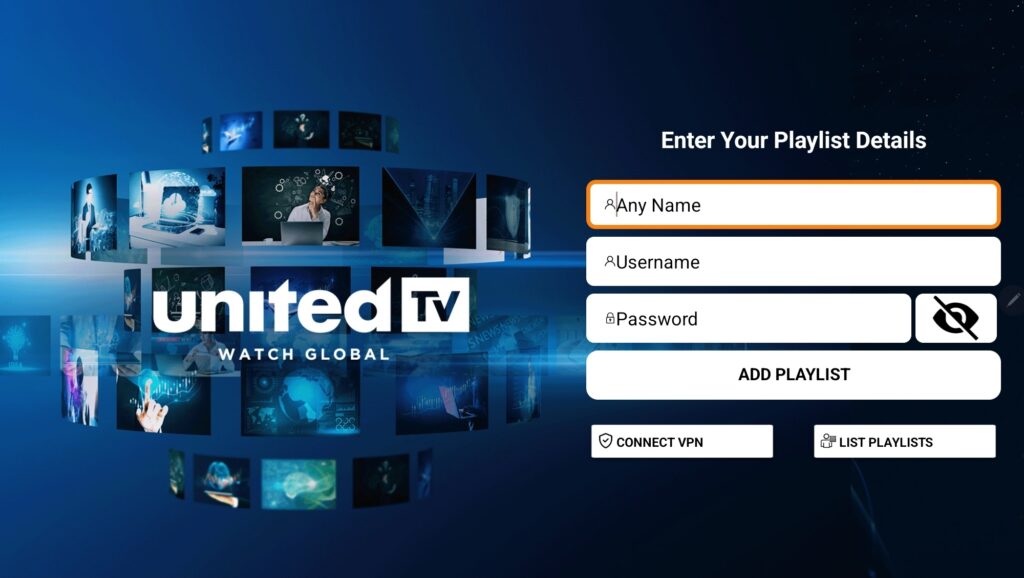
DOWNLOAD HERE or click the button above
Instructions for Android tablet.
We used a Samsung tablet in this example, you screen may look different.
Step 1: Download the UnitedTV APK file to your Android device or to your computer.
Transfer from Computer: If you have the APK file on your computer, you can transfer it to your Android device via USB cable, email, cloud storage services, or other file transfer methods.
Step 2: Enabling Installation from Unknown Sources
On your Android device, you will first need to allow third-party APK files to download.
To enable APK installation on your device, Open the Settings app. Next, tap on “Apps” in the Settings menu and click on the three dots icon in the top right corner.
- Enter “settings”.
- Go to “Apps”.
- Tap on “Special app access”.
- Scroll down to find “Install unknown apps” select it.


5. You will see a list of apps that can allow you to install content on your device.
6. For example, you can enable Chrome with “Allow from this source”, and use the link above to download the APK file directly on your device.
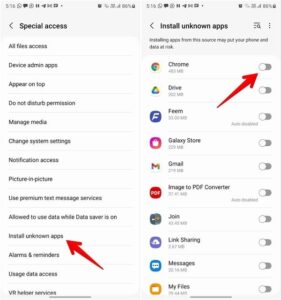
7 .Select “My Files” and toggle the “Allow from this source” option. Then, open “My Files” and select the UnitedTV(4.0.1).apk file you downloaded to launch it. ( Android tablets come with a built-in file manager app that serves as your primary tool for managing files and folders on your device. Depending on the brand and model of your tablet, the file manager app may have different names, such as “Files,” “My Files,” or “File Manager.” The functionality, however, remains largely the same.)
Next you will see the United App icon on your device, launch it. You may get warning message tap “OK”. ( The file we provide you is safe.)

Next you will need to add the user name and password that was provided with your subscription.
Enter tour IPTV service details provided when you subscribed.
Your Username :
Your Password :
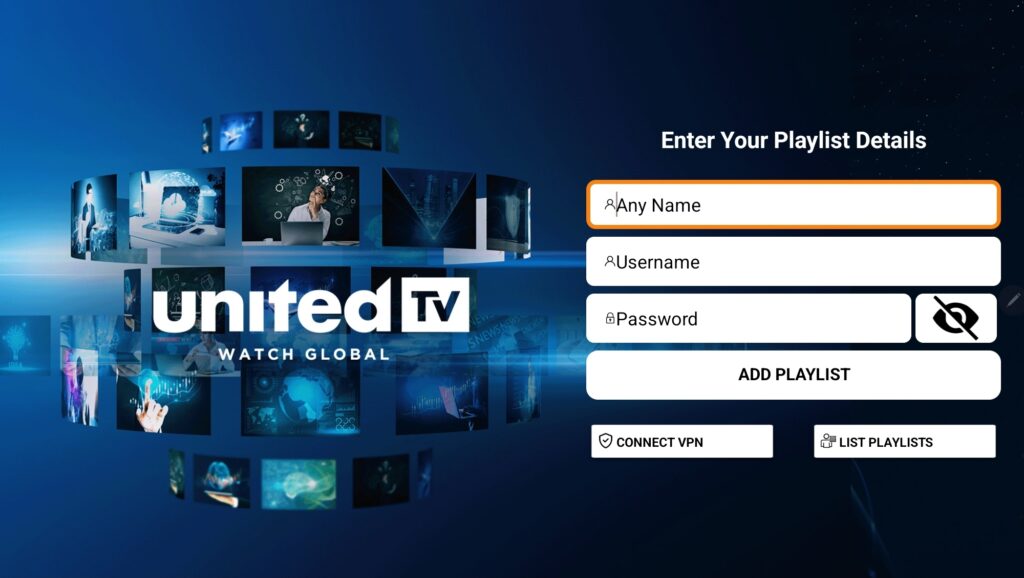
Once you are in the App you need to download the index for each category.

It is time to enjoy yourself! Select something to watch.